All cards are on the table. What's your pick?
In this Product Highlights series, we explore in detail the various features and functionalities of our Console, which is the interface of our Guest Communications Hub. Demonstrating how efficient it is to improve guest interactions using our conversational artificial intelligence (AI), let’s have a look at the omnichannel inbox, centralising all conversations.
The inbox is the most important menu within the Console. It allows users an overview of all conversations, to manage them and close open ones. Moreover, in the inbox, it is possible to see the user profile and activity of the selected conversation.
The inbox has five tabs at the top of the menu:
Let’s have a closer look at what each of them means:
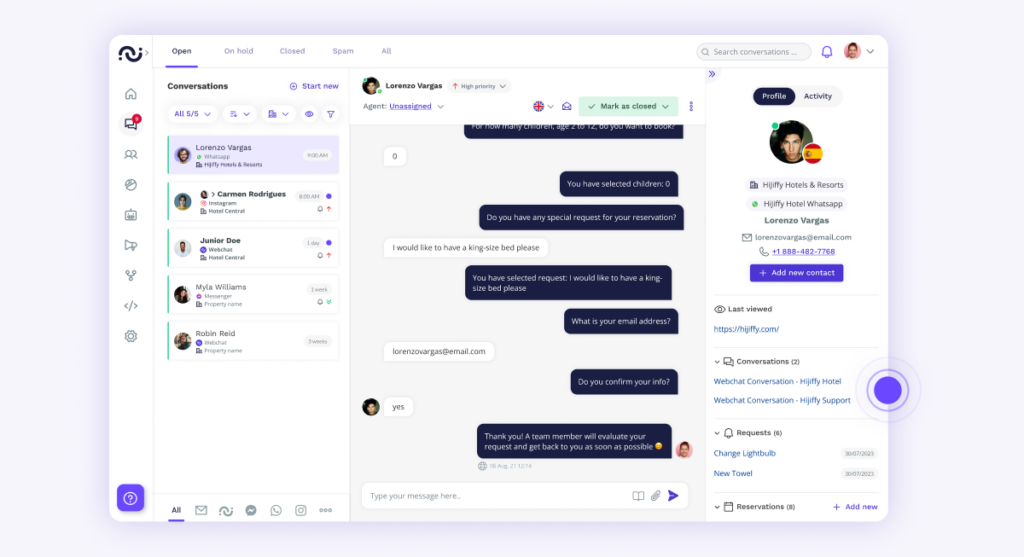
This is the most important tab on the inbox menu for all agents, i.e. your team members who use the solution. It contains all conversations that require their attention. You’ll find both the discussions started by users who want to get in direct contact with your team, as well as those that the chatbot could not answer and that require human intervention.
When conversations are forwarded to the “Open” tab, chatbot automation is disabled, signalling that an agent is taking over that user, and the chatbot disconnects.
Conversations remain in the “Open” tab until they are marked as closed. Once closed, they are automatically moved to the “Closed” tab and automation with the chatbot is reactivated.
If you don’t want to respond to a conversation immediately, you have the option to mark it as “On hold” as long as necessary. For example, when waiting for a response from a colleague. Here’s how to proceed:
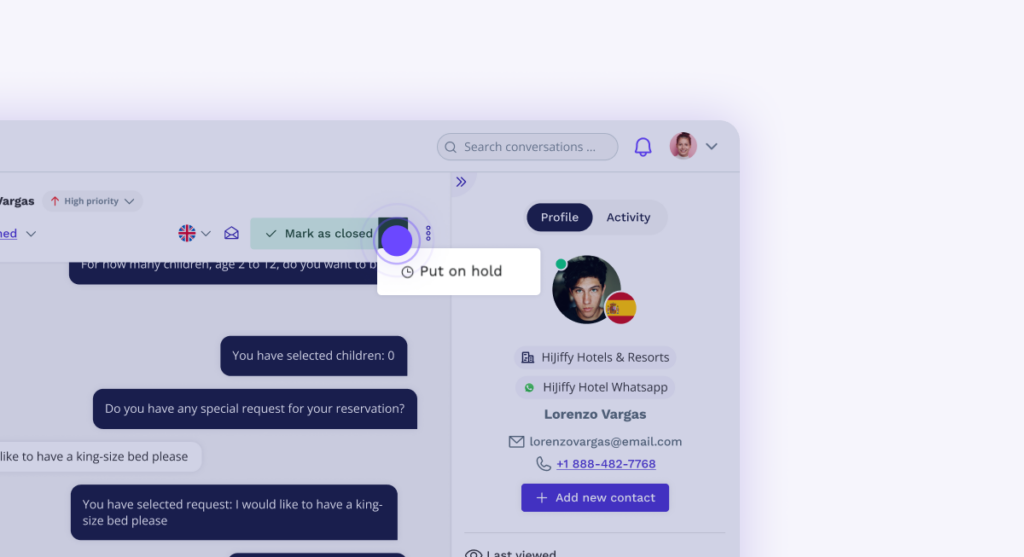
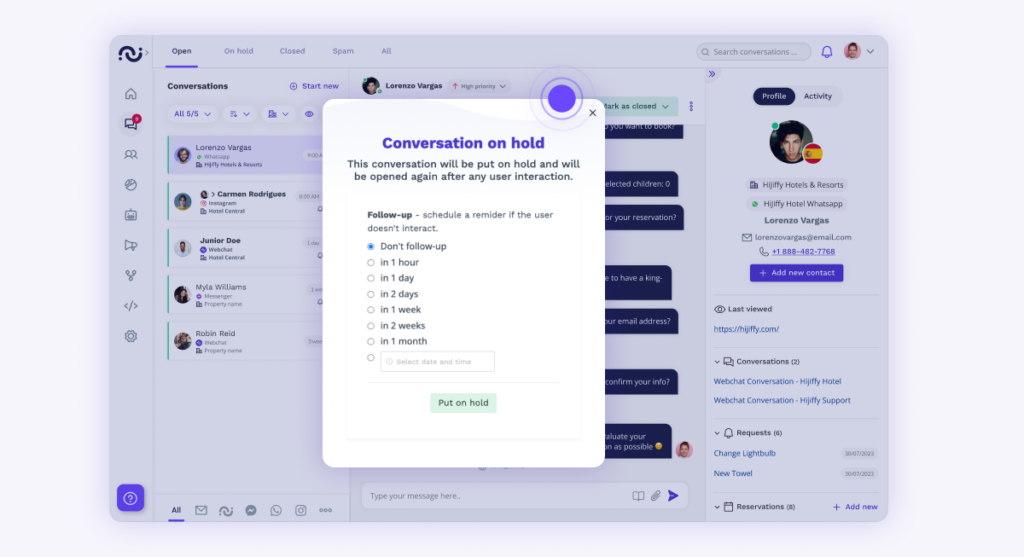
Once the period you have set has passed, the conversation will automatically be brought back to the “Open” tab.
If you are ready to reply before the end of the period you set, start your reply in the “On hold” tab and the conversation will automatically return to the “Opens” tab.
Be aware that when conversations are in the “On hold” tab, chatbot automation remains disabled. If you want to reactivate it, you will need to close the conversation.
The “Closed” tab gathers all conversations that your team has already processed and marked as closed. Here’s how you can close a conversation:
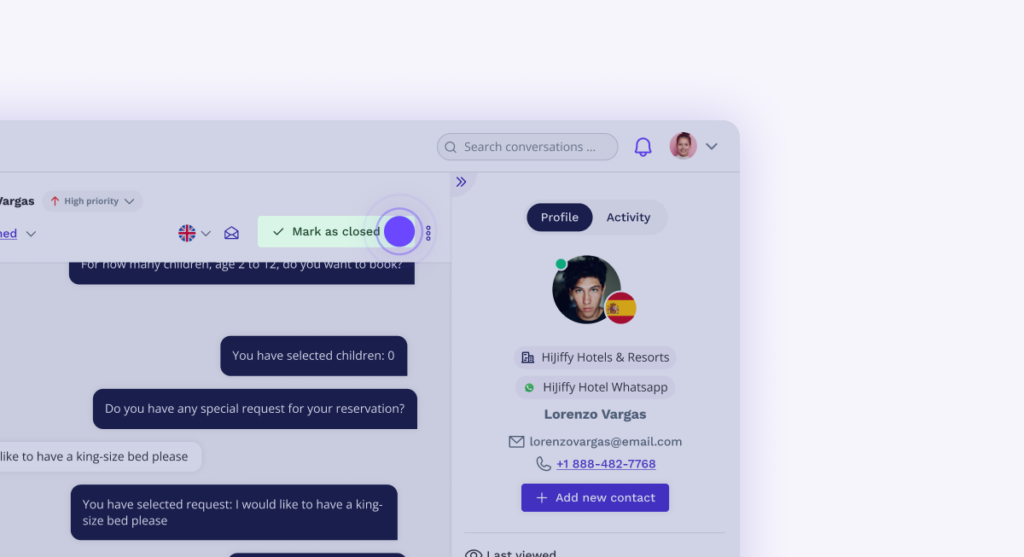
Once a conversation is marked as closed, if the user requests help again, that conversation will automatically be redirected to the “Opens” tab.
The chatbot is able to automatically detect which conversations should be considered “spam” and automatically redirects them to this tab. You also have the option to report a conversation as spam.
Here’s how to proceed:
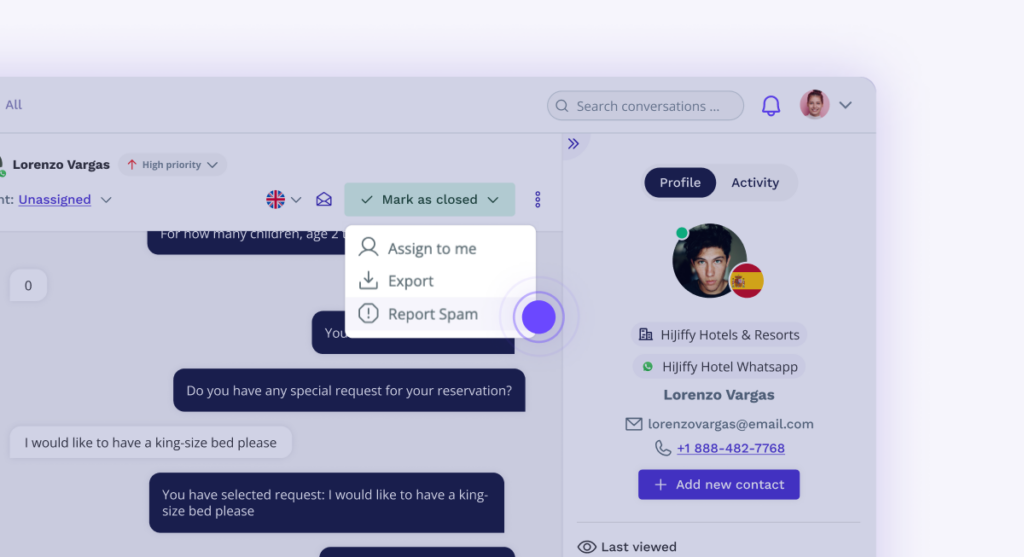
The “All” tab includes all conversations that users have had with the chatbot, including those that are in the “Open” and “Closed” tabs, but also fully automated ones.
Fully automated conversations are conversations in which the chatbot was able to answer all user questions without human intervention. It was therefore not necessary to transfer them to the “Open” tab.
Sign up for our monthly newsletter to receive free resources and updates on impactful AI applications in hospitality.