All cards are on the table. What's your pick?
In this product highlight series, we examine the various features and functions of the Console – the interface of our Guest Communications Hub. This practical insight shows how easy it is to enhance your communications with guests with the support of our conversational AI.
In the following article, we take a look at what the welcome buttons are and their importance for initialising a conversation.
When starting a conversation with HiJiffy’s chatbot, the welcome message appears first, followed by welcome buttons. These are pre-set buttons that allow you to add special events that are triggered when they are clicked.
By default, “Book a room” and “Other topics” are set here, but it is beneficial to customise these to your hotel and add other buttons such as “Manage reservations,” “Book additional services” or “Join the loyalty programme”. In addition, further pre-defined topic suggestions can be displayed as buttons under “Other topics” to simplify communication.
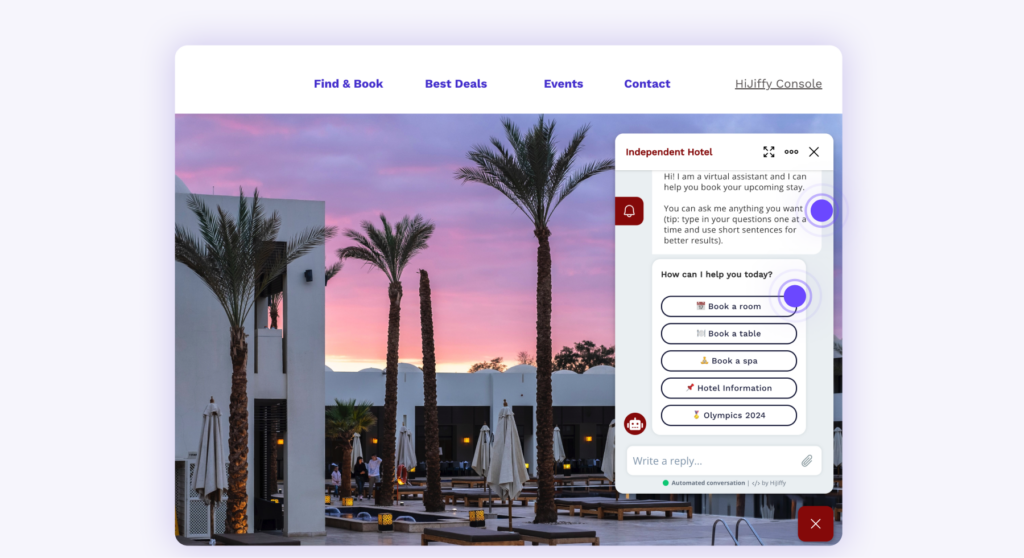
With this feature, hoteliers can customise the welcome message, provide guests with quick and easy access to important processes, or guide them to specific landing pages. Instead of entering their own enquiry or question, the user simply clicks on the options provided.
This guides guests to the right information, makes your website easier to navigate, and answers their questions before they have to search for them. It also means there is less room for error or misunderstanding.
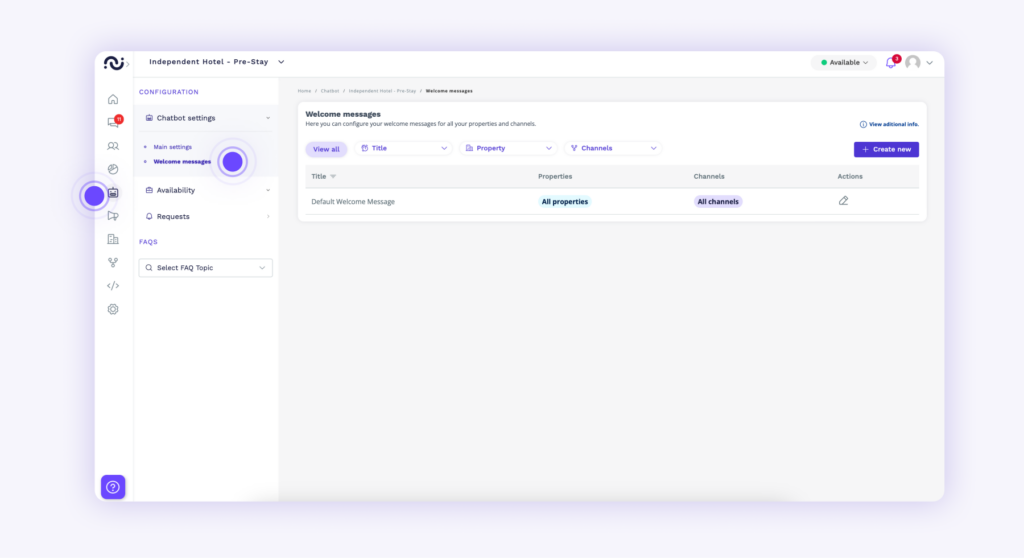
To edit the welcome buttons, follow these steps:
You can also manage the welcome components that have already been created here.
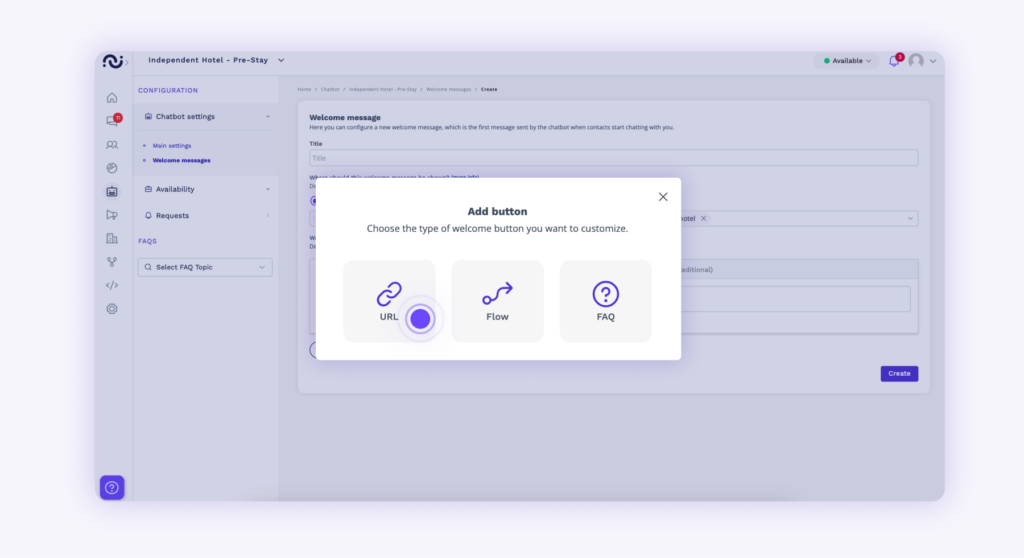
As soon as a prospective guest starts the chat on your website, your welcome message appears, followed by a second message with welcome buttons such as “Reserve room,” “Manage booking,” “About the hotel” and “Other topics.”
The guest can now click on one of these buttons or alternatively type the topic. If they click on “Other topics,” the most popular FAQ topics are displayed as buttons, for example, “Parking,” “Breakfast” and “Check-In”. In this way, the guests can navigate directly through the topics without typing and receive answers more quickly.
Sign up for our monthly newsletter to receive free resources and updates on impactful AI applications in hospitality.